Watermarks
Overview
A watermark is a visual text or picture placed over a document. Usually, it is faint so that it does not interfere with what is on the page. As a significant tool in digital asset management, watermarks help protect copyright, establish credibility of the company and discourage unauthorized access and misuse.
This chapter covers watermark use cases in Espressif and provides guidance on placement of watermarks in LaTeX, Pages, Word, and PDF documents.
When to Use Watermarks
There are several situations in which watermarks are routinely used in Espressif documentation:
to specify the document status
to indicate the product status
to protect confidential content
Before adding a watermark, choose the proper watermark text according to the purpose of placing it. The table below lists specific watermarks in different use cases:
Watermark Text |
Category |
Use Cases |
|---|---|---|
DRAFT |
Document Status |
This watermark is used to suggest that a document is in its draft stage. For example, in the process of peer review, the |
PRELIMINARY |
Document Status |
The |
Marketing Status |
When a product is outdated or no longer recommended for use in new design, the |
|
CONFIDENTIAL |
Document Classification |
The |
ESPRESSIF CONFIDENTIAL/ESPRESSIF CONFIDENTIAL ONLY FOR AA (the customer name) |
Document Classification |
Some documents will be released to customers or special customer with an NDA with us or with special approval from responsible department head to release. For example, testing reports, technology parameter and 8D reports sent to customers should be marked with the |
RESTRICTED |
Document Classification |
This watermark is for general company secrets. Those documents are limited to share with employees within the company. Such materials include employee handbook, internal news information, etc. |
TOP SECRET |
Document Classification |
As the name suggests, this watermark is applied to the most important company secrets. Disclosure of them will cause serious damage to the rights and interests of the company. Those documents include company management documents, key R&D documents, etc. |
Note
Different categories of watermarks could also be used together. For example, combine DRAFT and CONFIDENTIAL watermarks to indicate a document is still in draft stage and should be kept confidential only within Espressif.
How to Create Watermarks
Create Watermarks in LaTeX Documents
You can use the draftwatermark package to easily add a watermark. See the code example below:
% >>> Add watermark? <<<
% 'YES' - uncomment line below; 'NO' - comment out
\watermarktrue
\ifwatermark
\definecolor{watermark}{rgb}{0.83, 0.83, 0.83}
\usepackage{draftwatermark}
\SetWatermarkAngle{45}
\SetWatermarkColor{watermark}
\SetWatermarkFontSize{3.5cm}
% Update watermark text if needed
\SetWatermarkText{PRELIMINARY}
\fi %\ifwatermark
Create Watermarks in Pages Documents
Pages does not have a built-in watermark feature like some other word processors, so a custom watermark should be created using shapes or text boxes. To add a watermark in Pages, follow the instructions below:
Click the
Shapeicon in the toolbar and insert a text box.Add watermark text and format the shape. See Recommendations on Watermark Format for more information.
Apply the watermark to other pages if required.
Save your document.
Create Watermarks in Word Documents
Please follow the steps below to add a watermark in Word:
Click the
Designicon and look for theWatermarkoption.Select
Textand configure the watermark. See Recommendations on Watermark Format for more information.If the watermark text is too long and does not look appropriate in the document, please right-click the textbox. Select
More Layout Optionsand choose tabSize. UncheckLock aspect ratioto adjustAbsolute HeightandAbsolute Widthto customize the text.Copy and paste the watermark you just set to other pages in the document if needed.
Save your document.
Create Watermarks in PDF Documents
To add a watermark to a PDF, choose a PDF editing tool or software that supports watermarking. Adobe Acrobat is a widely used tool for PDF editing. Here are several steps to follow:
Go to the menu bar and click on
Tools.Under
Pages, selectWatermarkand then chooseAdd Watermark.Add a watermark text and format the watermark. See Recommendations on Watermark Format for more information.
Apply the watermark to other pages if required.
Save your document.
Recommendations on Watermark Format
Proper placement can make watermark more effective, while also ensuring it does not detract from the overall content. Here are some considerations:
The watermark should be clear and legible, with an appropriately sized and colored font.
The watermark should be subtle, ensuring it does not interfere with the document’s main content or readability.
The watermark should be difficult to remove or crop, providing effective protection against unauthorized use.
When adding watermarks, follow the guidelines below:
Position: In most cases, place the watermark only on the title page and add watermark text to the bottom-right footers of all subsequent pages. But in special case when providing confidential document to specific customers, all pages should be added with a watermark.
The figures below are examples of the
NRNDwatermark and footers in PDF. It consists of a watermark on the title page and footers on all the other pages. Both the watermark and footers should be linked to Espressif’s Longevity Commitment.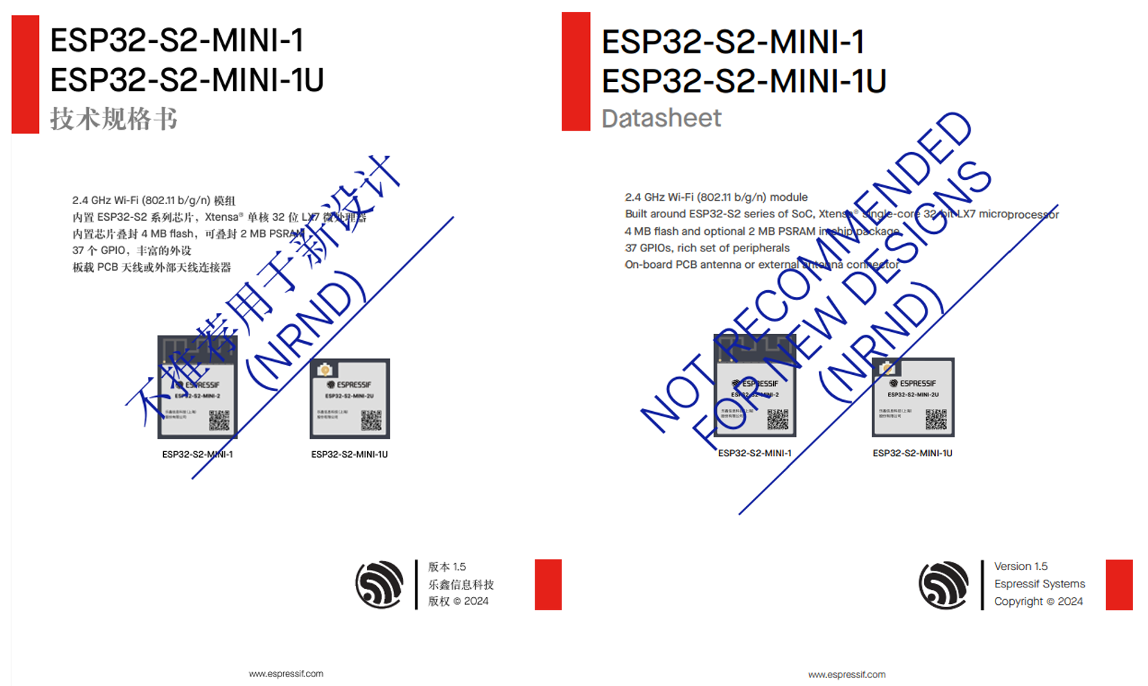
NRND Watermark Examples in PDF
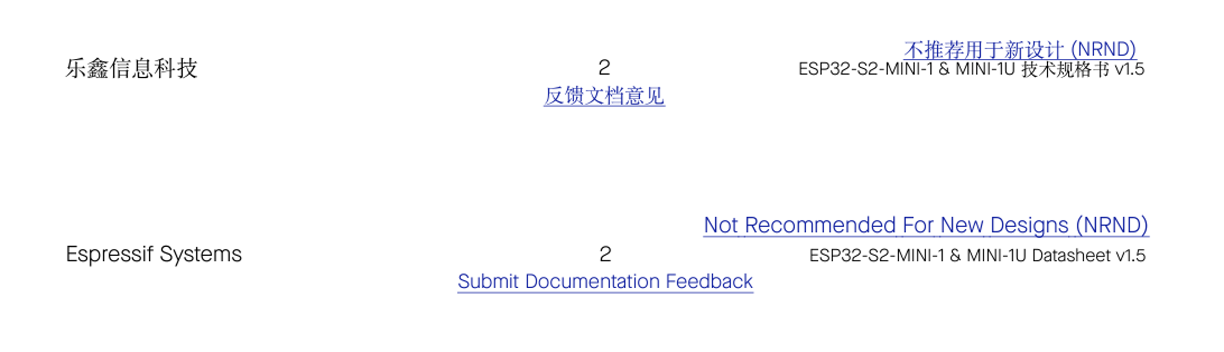
NRND Footer Examples in PDF
Font: MaisonNeue-Book is commonly used in Espressif.
Size:
For watermarks in Pages, Word and PDF, the recommended font size is 96 pt.
For watermarks in LaTeX, the recommended font height is 3.5 cm.
Please customize the font size if the text is too long, or you may break them into two or three lines.
Rotation: Rotate the watermark to 45° (oriented at diagonal) in the center of the document.
Color: Hex Color #D3D3D3 is commonly used in Espressif.
Opacity: The opacity can be set to 100% if the color chosen for the watermark blends well with the background.